With the release of Bridgetown version 1.0 came several new bundled configurations for deployment, in addition to other powerful new features.
I was personally able to introduce a bundled configuration for deploying to Vercel in bridgetownrb/bridgetown#483. After the final v1 release, I was pouring over the changes and, to my delight, I discovered that a bundled configuration for GitHub Pages was added in bridgetown/bridgetownrb#503.
Before I explain why I was overjoyed with this addition from Ayush, let’s deploy a Bridgetown site to GitHub Pages using this new configuration to see how it works!
Requirements
Make sure Bridgetown v1.0 or higher is installed, otherwise the gh-pages bundled configuration will not be available.
⚠️ This tutorial assumes you are creating a “Project Site”. If you are trying to create a user or organization site, you may not need to make the configuration changes below.
Getting Started
If you have an existing Bridgetown site you want to deploy to GitHub Pages, run bin/bridgetown configure gh-pages from the root of your project to add the necessary files and skip the following step.
If you do not have an existing site, let’s create a new one with the gh-pages configuration.
bridgetown new bridgetown-gh-pages-demo -t erb -c gh-pages && cd bridgetown-gh-pages-demo
If done correctly, you will see the following output in your terminal, accompanied by further instructions: 🎉 A GitHub action to deploy your site to GitHub pages has been configured!
Updates for GitHub Pages
We need to make two updates to our site to make it work correctly on GitHub Pages as detailed in the configuration output.
The URL of our deployed site will be https://<username>.github.io/<repository>/, where <repository> acts as a base path for the site. For me, that URL was https://andrewmcodes.github.io/bridgetown-gh-pages-demo/.
First, we need to update the base_path in our Bridgetown config file bridgetown.config.yml:
- base_path: ""
+ base_path: "/bridgetown-gh-pages-demo"
Secondly, esbuild is now the default build tool in Bridgetown v1.0, and we need to tell it that our publicPath is now prefixed with /bridgetown-gh-pages-demo in esbuild.config.js:
- const esbuildOptions = {}
+ const esbuildOptions = { publicPath: "/bridgetown-gh-pages-demo/_bridgetown/static" }
That should be all the setup we need to do!
⚠️ One thing you may need to check for on an existing site is that you are using resource.relative_url instead of passing the location directly to any anchor tags for example. #relative_url will correctly add the base path we configured in bridgetown.config.yml to the links that you will otherwise have to add manually.
Pushing Our Work
Let’s add and commit this code:
git add . && git commit -m "chore: initial commit"
Next, create your repository using your preferred method. I find myself reaching for the GitHub CLI these days:
gh repo create bridgetown-gh-pages-demo --public --source=. --push
If you set up the repository from the GitHub UI, don’t forget to add the remote origin and push, which the CLI command above handles for us:
git remote add origin https://github.com/USERNAME/bridgetown-gh-pages-demo.git
git push -u origin main
Configure GitHub Pages and Deploy
You may have noticed an action started automatically when you pushed your code, which kicked off a GitHub Pages deploy. Once the action completes successfully, we should have a branch named gh-pages with our static site contents.
The last thing we need to do is tell GitHub Pages to use the gh-pages branch as it’s source in Settings -> Pages.
Navigate to the settings page and set the source from None to gh-pages and click save.
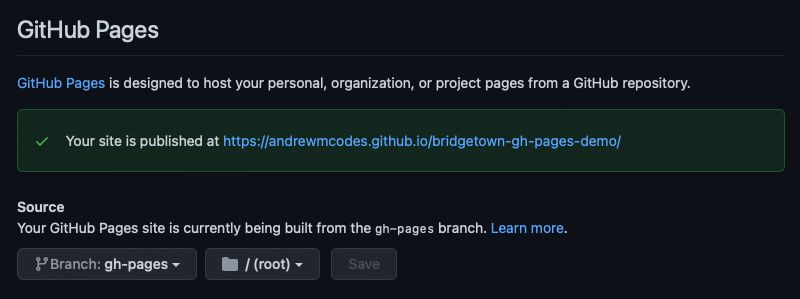
Once the automatic deployment completes, your site URL should be displayed! Navigate to it in your browser and verify everything works correctly.
Success!

I want to give another big shoutout to Ayush for adding this bundled configuration to Bridgetown v1.0!
Why? Because now the former art that I had been (lazily) maintaining can be archived and taken off my plate. 🎉
Farewell Old Code
In the summer of 2020, I created bridgetown-gh-pages-action, which attempted to solve the same problem of making deploying your Bridgetown site to GitHub Pages automatic and seamless.
Unfortunately, as I discovered with many of the GitHub Actions I created earlier on, maintenance was a pain, it was not flexible, and the issues were specific to the users environment and almost impossible to debug.
With the introduction of the new gh-pages bundled configuration, I will be archiving this action and it will not receive any future updates.
Final Thoughts
I am interested to see whether this configuration will cause similar issues and churn that I went through on this and several other actions now that it is in Bridgetown. The reality is that these actions are great at the golden path, but tend to fall over if the user has left that path.
By the way, if you are in this situation, you should be creating your own custom action with the library versions you need, not reaching for something off the shelf.
For now, I will be keeping my eyes on the issues to see if I can pitch in when the inevitable “bug” report comes in.
Thanks for reading! You can discuss this post using one of the links below. Additionally, it would mean a lot if you shared this post with others!
Recent Posts
-
Minimalist Habit Tracker Template for Obsidian
May 12th, 2022 - 2 min read
-
My Twitter Avatar
May 4th, 2022 - 1 min read